Managing Events
Creating events is very straightforward. If you have used another calendar application such as Google Calendar or iCal, you will not have any issues using the Mods for HESK calendar.
Creating Events
Events can be created in two ways:
- Clicking the "+ New Event" button on the calendar panel
- Clicking on the day you want the event created on

Fill out the necessary fields, and click "Save" to create the event. You will see a success message appear at the top-right of the screen saying that the event was created.
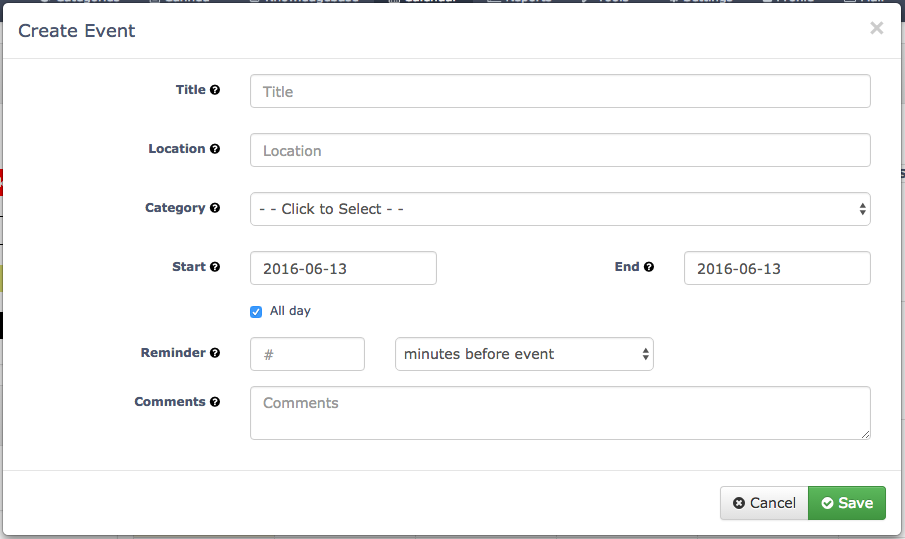
Double-Submit Warning
Mods for HESK 2.6.0 does not include "double-submit" protection (where the user can submit the same form multiple times). Therefore, only click the "Save" button once until you see a feedback message.
Editing Events
Changing Time / Date
You can change the date of an event via two methods:
- Clicking on the event and viewing the event details
- Dragging and dropping the event from one date to another on the calendar
You can also change the time of an event on the "Week" or "Day" view, and dragging the event up and down to change the time. Use the handle at the bottom of the event to change the duration of the event.
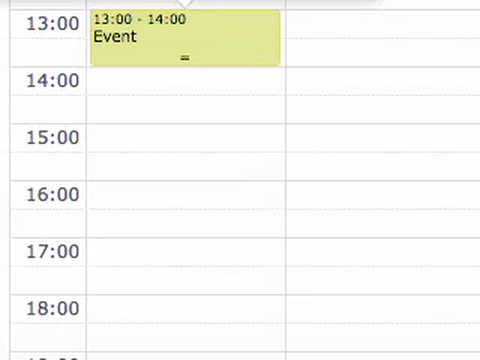
Editing All Event Information
To edit all information for an event, simply click on the event to view the "Edit Event" screen. The screen is identical to the "Create Event" screen.
Deleting Events
To delete an event:
- Click on the event to open the "Edit Event" screen for the event.
- Click the red "Delete" button to delete the event
Irreversible Operation
You cannot "un-delete" an event!
Creating a Ticket Based on an Event
You can copy an event to a ticket with the click of a button. Click on the event, and then click "Create Ticket". The ticket information will be copied over to the create ticket screen, allowing you to create a ticket in a few clicks.
Updated less than a minute ago